MacBook Pro SSD Upgrade!
My trusty 2015 13” MacBook Pro was badly in need of some TLC as not only did I buy the already expensive base model (sporting a 5th gen Intel Core i5 processor and a whopping 128GB SSD at roughly $1300 back in the day), it had gone for 5 whole years without being disassembled and cleaned. With the tiny hard drive, for months if not years, I kept encountering the “Your disk is almost full” message followed by system crashes and would be forced to use either Grand Perspective to analyze my disk space usage and delete the largest files I could find or empty my Downloads or Trash (and sometimes delete files I realized I needed later - oops).
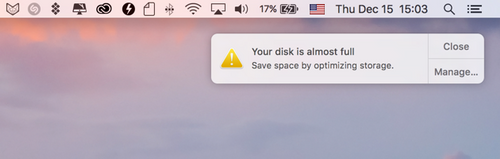
I recall my (poor) reasoning when purchasing my MacBook to go with the absolute base model being that A) my parents are being generous enough to buy me a laptop that’s over $1k, so I’ll buy the bare minimum of what I need to not run up the tab and B) cloud storage is going to be huge - I’ll just put everything on the cloud (lol). If I had recogized the longevity of my decision, I might have gone with a slightly larger SSD (maybe 256GB would have sufficed), an upgraded processor and maybe more RAM to be able to squeeze a year or two out of the computer over however long this one will last me (estimating 2 more years at least given I mostly work on my beefier desktop nowadays).
Upgrade Time!
Apple’s built in SSDs have a custom/proprietary 12 + 16 pin configruation and replacement drives are crazy expensive compared to the cost of standard M.2 NVMe SSDs. Doing some research, I came across this thread on MacRumors providing some information applicable to my model MacBook.
I decided to throw in a 1TB NVMe drive into my MacBook and since I was opening up the computer anyways, I would go ahead and replace the thermal paste to help with some heating issues I was having.
I decided to purchase the following components:
- PNY XLR8 1TB NVME SSD - SSD with same internals as the Crucial MP510 which is listed as “Known to Work”.
- Sintech Adapter - Adapter known to have proper wirings and to convert the proprietary SSD connector used by Apple to use an NVMe drive.
- NVMe to USB Enclosure
- Arctic Silver 5 Thermal Paste - Legendary thermal paste used and well loved by PC enthusiasts for well over a decade.
- Screwdriver Set - Necessary for the pentalobe screws used throughout the internals.
I first used the enclose to format the new drive, install MacOS Catalina, and transfer the files on my internal SSD. After that I made an image of the internal SSD as well using SuperDuper! just in case I needed files that weren’t quite transfered over properly (spoiler: I already needed to use the image to copy over the files to restore the folders I had for my applications in LaunchPad.)

Once I had the proper tools in hand, it was relatively straightforward to unscrew the bottom lid and get at the interals of the MacBook. First thing to remember was to disconnect the battery just in case, then replacing the SSD was easy enough. Unscrew old drive, disconnect old drive, plug in Sintech adapter, plug in new drive, screw in new drive. For the thermal paste, the process was unscrew heatsink, clean old crusted-on thermal paste, apply new thermal paste, rescrew heatsink. I also went ahead and cleaned all the dust accumulated over 5 years of usage with a can of compressed air while the MacBook was open.
Before screwing on the bottom lid, I made sure to reconnect the battery and try to boot into MacOS. After booting sucessfully, I rescrewed the bottom lid back in and thought I was in the clear.
Keyboard Issues?
Quickly after I started using my machine, I realized the A-L keys on my keyboard didn’t work anymore. Everything else on the same row worked, but not A-L. Strange. After overcoming the initial panic of screwing something up and potentially being computer-less for a few days while my MacBook was being repaired, I decided to take another look hoping to avoid paying for a keyboard replacement. Maybe there was an issue with the ribbon connector?
Yep - turns out the ribbon connector for the keyboard wasn’t locked in place. After the easy fix, everything was fortunately back to normal.
Improvements!
Having the extra storage space has been great so far. This means more virtual machines, more downloads from Usenet, more room for activities!
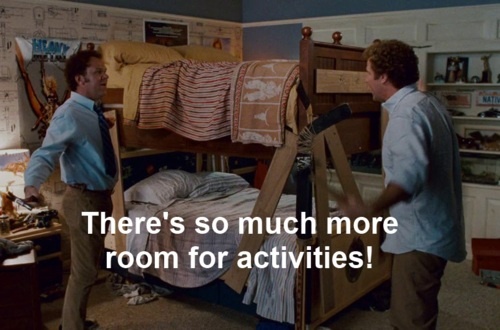
CPU temps have dropped approximately 10-15 degrees F during idle as well from replacing the thermal paste. The only noticeable downside is the decrease in battery life. I knew this would be the case from reading the MacRumors thread, so not much of a surprise. It’s a trade-off I’m okay with as I’m rarely away from a power source with the MacBook for more than a couple of hours. Overall, I’m very happy with the upgrades especially with regard to cost and extending the lifespan of my machine.
I will say that even though I went with the cheapest option 5 years ago, I’m convinced this MacBook has likely lasted me longer than any Windows alternative I could have bought at the time (barring maybe a Lenovo ThinkPad). The display is still much nicer than that of most NEW laptops from Dell/HP/Lenovo and the keyboard is a pleasure to type on. I say all this knowing that I bought one of the last “good” MacBook Pros with the next 4 iterations having had some sort of flaw (namely issues with the keyboard and overheating/thermal throttling). I’m also somewhat glad I didn’t overspend letting Apple upgrade my SSD (though maybe doubling the space would initially would have been wise) and went with the DIY approach. Hopefully, this upgrade will tide me over for years to come!